How to clear cache in Firefox
While we hope you don't have to use this, we want you to be armed with the resources to do so if needed. If you're having any type of performance issues, please reach out to support first at "[email protected]."
If you're unfamiliar with how to clear your cache in Firefox, here are the steps.
1. When in your Firefox browser, at the top on the right hand side, you will see three lines. Click on this to open up a menu of options. Then select "settings" from the bottom.

2. Now that you are in your browser settings, go to privacy and security. Then scroll down to Cookies and Site Data. You can select the "clear data" option below this.
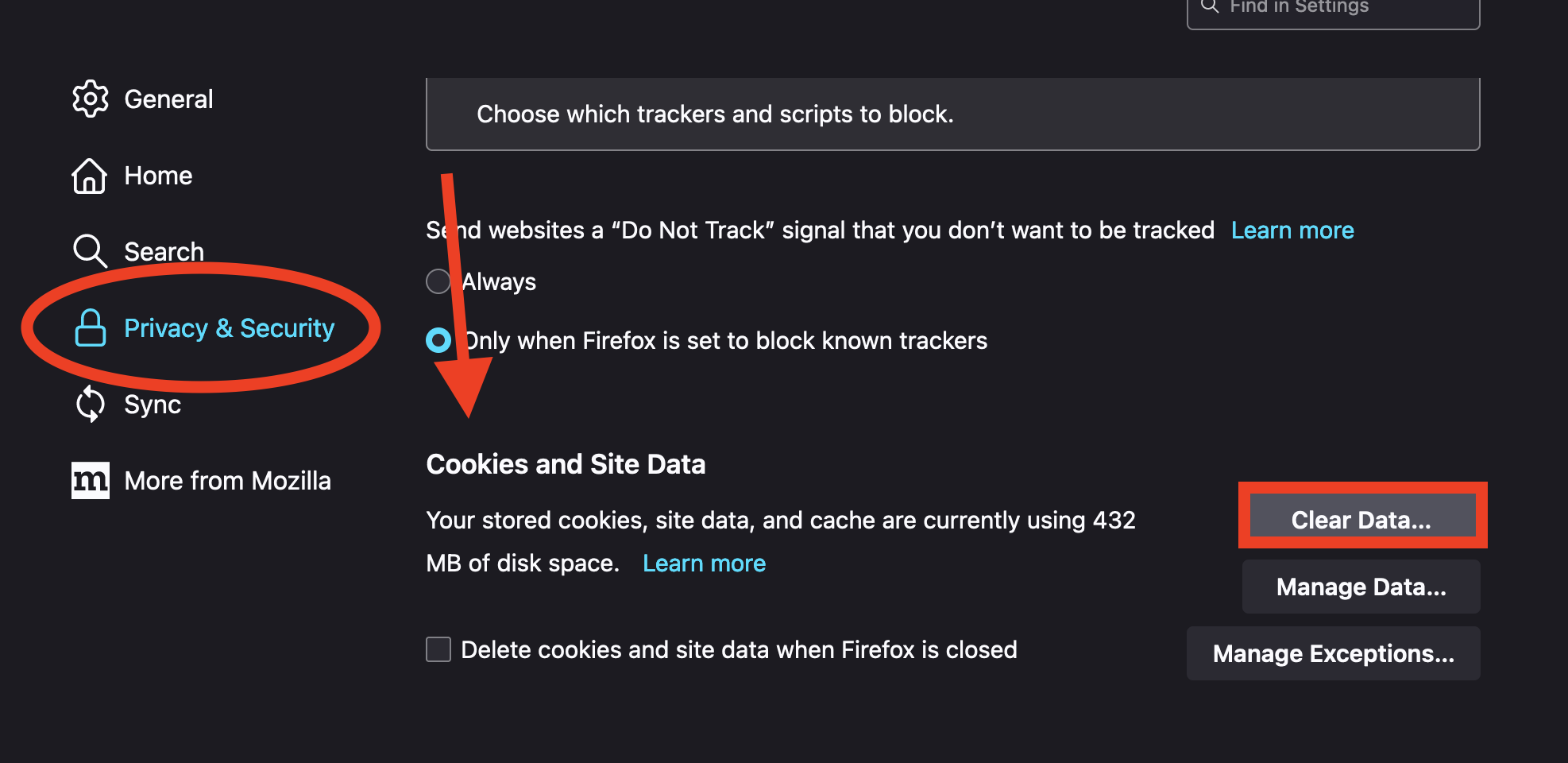
3. This will open up a menu to complete the process. Be sure the "Cached Web Content" is selected and hit clear. If you also select the first option "Cookies and Site Data" it might sign you out as well.

.png)