Legacy - How to Make Group Reservations
Watch the video below or read the following article with screenshots to learn how to make group reservations from the dashboard.
CLICK HERE TO WATCH Dashboard- Group Reservations (4:23)
How to Make Group Reservations
To make a group reservation, click the “Make Reservation” button either on the upper right hand of the Dashboard or in the Reservations tab.
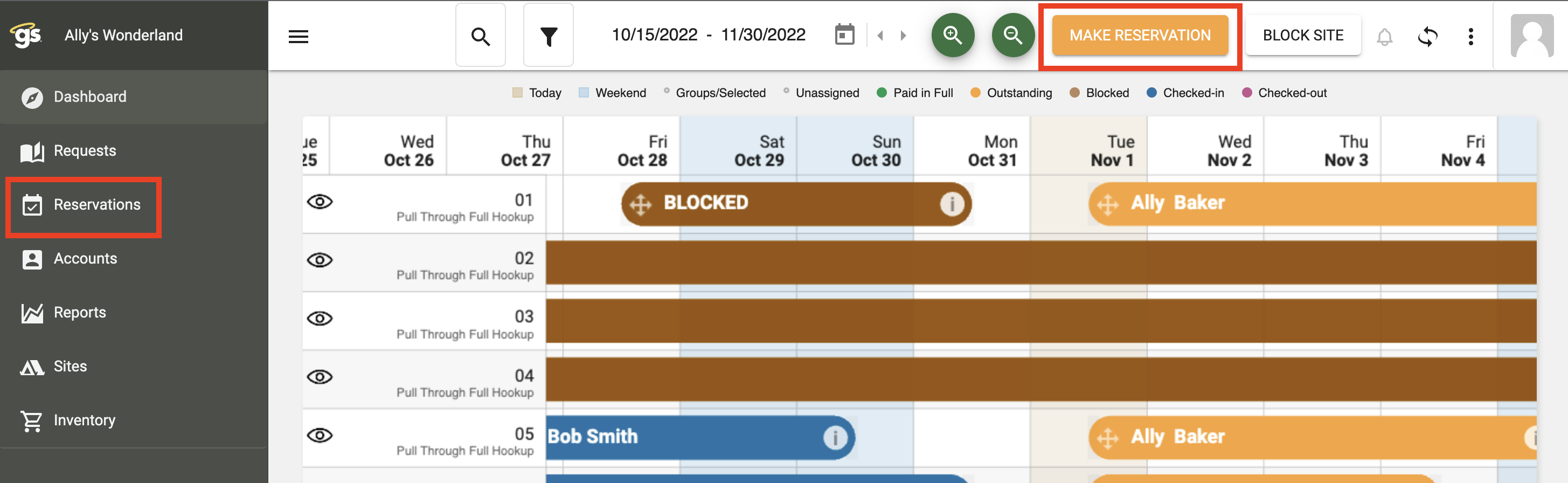
Next, you’ll select the date range the group wants to stay, enter the number of adults staying, specify which type of lodging the group will be using, and then click “Search Sites.” The only required fields are the date range and Site/Lodging Kind.
Note: If the guests will be using different kinds of RVs you will have a chance to enter in each specific RV kind and length later in the reservation process.

The system will now show all of the sites that are available based on the selected date range and Site/Lodging type selected. To group sites together, you will click “Add” not “Select”. Once a site has been added, it will be given the option to be removed; after all the desired sites have been added, you will click “Next”.

Next, you’ll enter the primary guest’s information; depending on your settings just first and last name will be required or first and last name, email, phone number, and billing address will be required. Required fields are indicated by the asterisk. Once all of the required fields have been completed, you’ll select the “Continue” button.
This is the final page before the invoice is created. Here you will be able to give the group a name (required field), edit any individual RV type/length information, and add a private message associated with each individual site. Once completed, you’ll click “Save and Continue”.
At this point, the reservation has been created and added to the Dashboard. Each individual site has been issued a separate invoice that you can click through indicated by the red circle below. On the right hand side, you’re able to send a confirmation email out to the guests. If you want to learn how to add separate accounts to each site invoice click here.
.png)